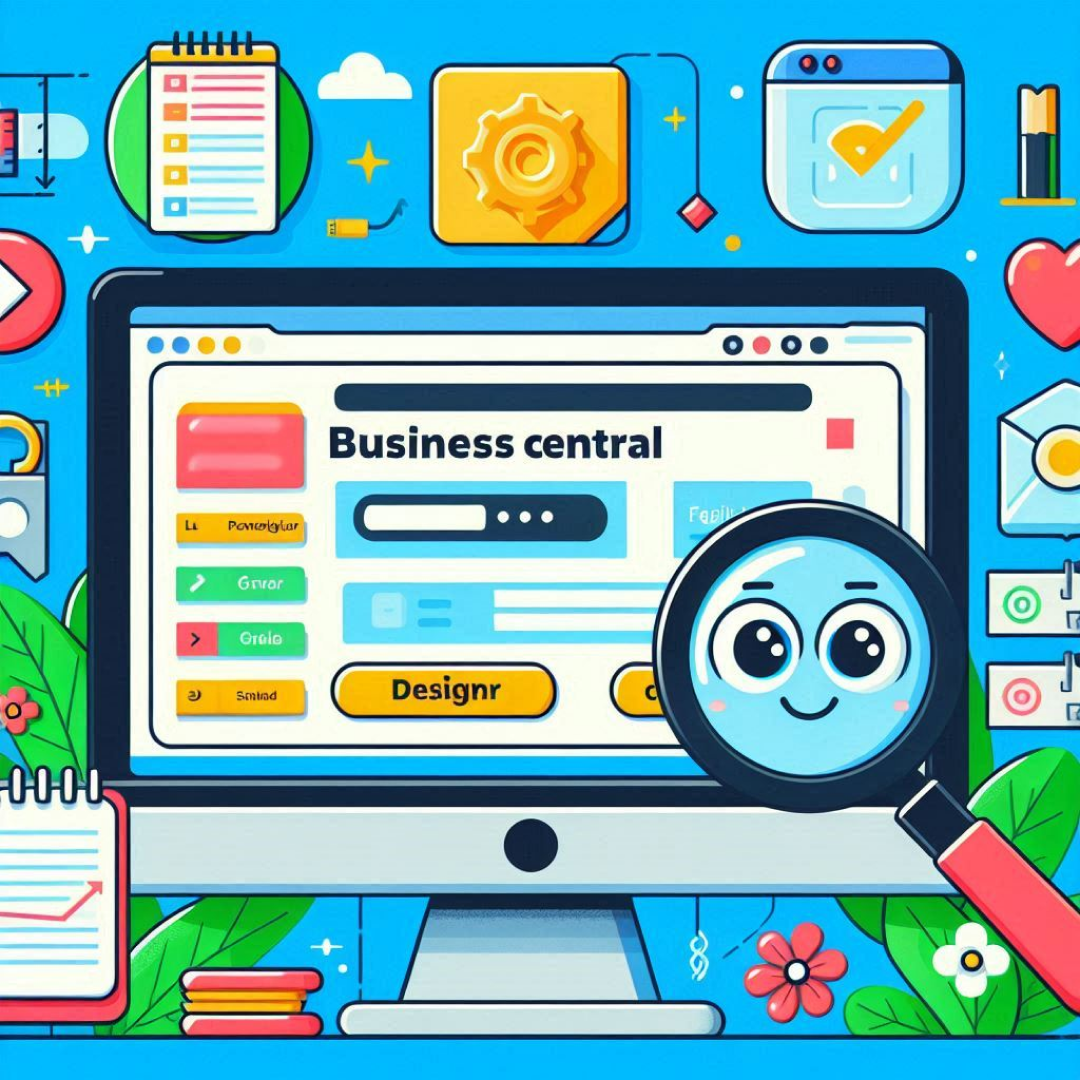Business Central Development Tools: Designer & Page Inspection for DevOps
Microsoft Dynamics 365 Business Central (BC) provides a robust suite of development tools designed to enhance customization and support DevOps practices. These tools, particularly Designer and Page Inspection, streamline the development process, helping organizations adapt Business Central to their specific needs. This blog explores these tools, their functionalities, and their applications in a DevOps environment.
Page Inspection for DevOps in Business Central
What is Page Inspection?
The Page Inspection feature, often referred to as the Page Inspector, is an essential tool. It provides users with insights into various pages within Business Central. This tool delivers detailed information about page types, fields, data sources, and extensions applied to the page. This feature is particularly valuable for developers, consultants, and support personnel engaged in DevOps practices in the UAE. It helps them understand the underlying structure and behavior of Business Central pages.
How to Access Page Inspection
To access the Page Inspection feature, follow these simple steps:
1. Open any page in Business Central.
2. Click on the question mark (?) in the black application bar.
3. Select Help & Support.
4. Choose Inspect pages and data or use the keyboard shortcut Ctrl + Alt + F1.
This will activate the Page Inspection pane, providing a wealth of information about the current page.
Key Features of Page Inspection
1. Page Details: The Page section shows crucial parameters like the page name, ID, and PageType property. These are vital for developers working in a DevOps context.
2. Data Source Information: The Table section reveals the SourceTable name and ID. This helps users identify the data source for the page. The View table link allows for a read-only view of the table.
3. Extensions and Filters: Page Inspection shows which apps extend the page and any filters currently applied. This is particularly helpful for troubleshooting.
4. Exploration Links: Users can explore the underlying code behind the page directly from the inspection pane. This integration streamlines the development process.
Practical Applications of Page Inspection
– Debugging and Troubleshooting: Page Inspection enables developers to quickly identify issues. They can examine data sources and filters applied.
– Understanding Customizations: For consultants, Page Inspection clarifies how customizations are implemented. This facilitates easier explanations of changes.
– Documentation and Training: Page Inspection serves as an excellent training tool for new developers and consultants.
Designer for DevOps in Business Central
What is Designer?
The Designer is another key tool within Business Central. It allows users to create and modify page layouts directly in the application. This tool is especially beneficial for users with limited programming knowledge.
How to Access Designer
Users can access the Designer from any page within the application. They can enter design mode through the appropriate option in the interface.
Key Features of Designer
1. Intuitive Interface: The Designer features a user-friendly interface. It allows for drag-and-drop functionality, making it easy to customize page layouts.
2. Control Manipulation: Users can select specific controls within a page section to hide or remove them. This simplifies the user interface.
3. Field Management: The Designer allows for easy addition of new fields to pages. Users can click on the More button and select + Field.
4. Real-Time Preview: Users can see the effects of their changes in real-time. This provides immediate feedback for quick adjustments.
5. Extension Creation: After modifications, users can finalize their work by clicking on Stop designing. The Designer prompts for an extension name and publisher.
Practical Applications of Designer
– Customizing User Interfaces: The Designer is perfect for creating tailored user interfaces. This enhances user experience and productivity.
– Rapid Prototyping: Developers can swiftly prototype changes to pages. This facilitates faster iterations and feedback cycles.
– Empowering Non-Technical Users: The Designer empowers business users to make changes independently.
Integration of Page Inspection and Designer in DevOps
Combining Page Inspection and Designer in Business Central allows for a streamlined development experience. While Page Inspection provides crucial insights into data sources and page structures, Designer makes layout modifications simple and effective. This synergy enhances DevOps workflows by improving efficiency and reducing errors.
Conclusion
Mastering Business Central’s development tools is essential for enhancing customization and troubleshooting within a DevOps framework. By using Page Inspection, developers can gain deeper insights into the system’s data structure, while Designer simplifies UI modifications.
As organizations strive to optimize their ERP experience, these tools provide a seamless way to enhance customization, debugging, and user experience. By fully leveraging Business Central’s capabilities, businesses can immerse themselves in the vibrant world of Label Products Inc., ensuring smoother workflows and better adaptability.
Do you like to read more educational content? Read our blogs at Cloudastra Technologies or contact us for business enquiry at Cloudastra Contact Us.