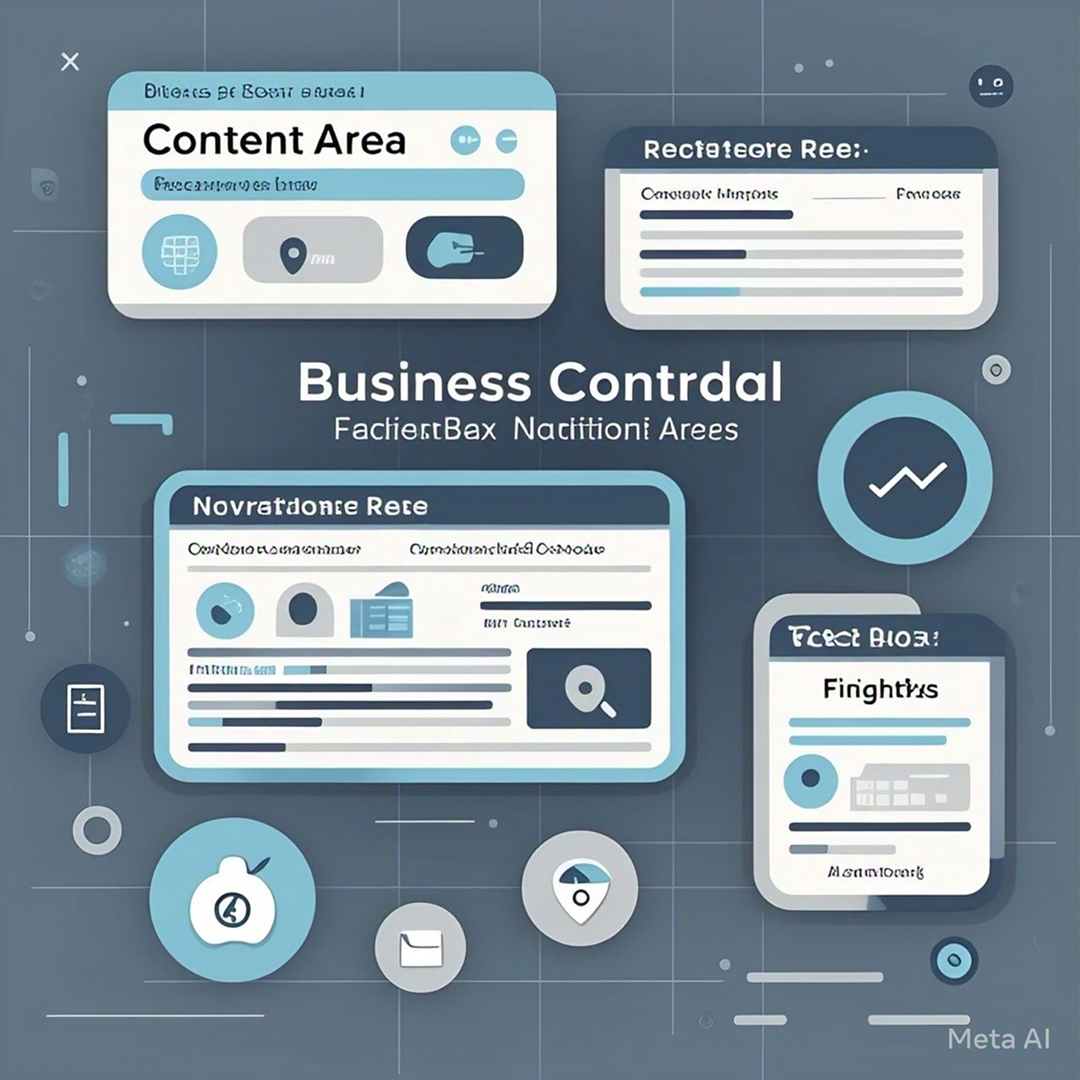Business Central Page Structure: Content, FactBox, and Navigation Areas
In Microsoft Dynamics 365 Business Central, user interface design plays a pivotal role in enhancing user interaction and data management. A well-structured page ensures seamless navigation and efficient workflows. This blog explores the key components of Business Central’s page structure, including the content area, FactBox, and navigation areas, and provides actionable insights for optimizing user interface design.
Overview of Business Central Page Structure
A typical Business Central page is divided into four main areas:
1. Navigation Area
2. Page Header
3. Content Area
4. FactBox Area
Each area serves a unique purpose, contributing to an intuitive and user-friendly interface.
1. Navigation Area in User Interface Design
The navigation area is a dynamic component that adapts based on the user’s role. It provides quick access to essential functionalities, ensuring users can efficiently perform their tasks.
Components of the Navigation Area
– Company Name: This acts as a home button, allowing users to return to their Role Center or refresh the current page.
– Navigation Menus: These menus expand to reveal links to other pages, facilitating easy access to different functionalities within the application.
By tailoring the navigation area to specific roles, Business Central enhances productivity and reduces the time spent searching for tools.
2. Page Header
The page header contains essential information and controls that are relevant to the current page. It typically includes:
– Page Title: Clearly indicates the current page’s purpose.
– Search Functionality: Allows users to quickly find records or actions related to the page.
– Action Buttons: These buttons provide quick access to common actions, such as creating new records or exporting data.
The page header ensures users maintain context and have the tools they need to manage data effectively.
3. Content Area: The Core of User Interface Design
The content area is the focal point of any Business Central page. It displays the primary data and functionalities that users interact with. The structure of the content area varies depending on the type of page being viewed, such as a list page, card page, or document page.
Key Features of the Content Area
– Data Display: The content area presents data in a structured format, allowing users to view, edit, and manage information easily.
– Interactive Elements: Users can interact with various controls, such as dropdowns, buttons, and grids, to perform actions directly within the content area.
– Customization: Developers can tailor the content area to meet specific business needs, ensuring that the most relevant information is readily available.
A well-designed content area enhances user engagement and streamlines workflows.
4. FactBox Area: Enhancing User Interface Design with Insights
The FactBox area, located typically on the right side of the page, provides additional context and information related to the data displayed in the content area. This area can contain multiple FactBoxes, each offering different insights or related information.
Characteristics of the FactBox Area
– No-Click Access: FactBoxes can provide immediate information without requiring additional clicks, enhancing user efficiency.
– Vertical Arrangement: FactBoxes are arranged vertically, allowing users to scroll through related information easily.
– Customizable Content: Developers can configure FactBoxes to display the most pertinent data, such as statistics, related records, or notes.
The FactBox area is invaluable for providing supplementary information without overwhelming users.
Best Practices for Optimizing User Interface Design
When designing pages in Business Central, several best practices can enhance user experience and functionality:
1. Role-Based Customization
Tailor the navigation and content areas based on user roles to ensure that each user has access to the tools and information relevant to their tasks.
2. Clear Hierarchy
Maintain a clear hierarchy in the navigation area to help users understand the structure of the application and find what they need quickly.
3. Consistent Layouts
Use consistent layouts across similar page types to reduce the learning curve for users and improve usability.
4. Optimize FactBoxes
Ensure that FactBoxes provide valuable insights without cluttering the interface. Limit the number of FactBoxes displayed to those that are most relevant to the current context.
5. User Feedback
Regularly gather feedback from users to understand their needs and pain points, allowing for continuous improvement of page designs.
Conclusion
Understanding the Business Central source code and its page structure is essential for creating an effective user interface design. By focusing on the content area, FactBox, and navigation areas, developers can build intuitive and efficient interfaces. Additionally, referencing the Business Central source code allows for deeper customization and optimization. Implementing these insights ensures a seamless user experience, driving productivity and improving business outcomes.
Do you like to read more educational content? Read our blogs at Cloudastra Technologies or contact us for business enquiry at Cloudastra Contact Us.