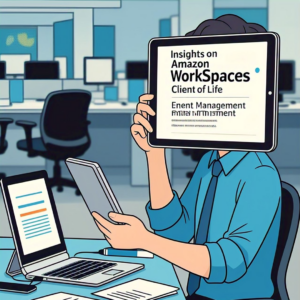Amazon WorkSpaces Client Lifecycle Explained
Introduction
The Amazon WorkSpaces client end-of-life (EOL) policy applies to both major and minor versions of WorkSpaces clients for WorkSpaces Personal and WorkSpaces Pools. AWS provides this policy to help organizations manage client upgrades and maintain optimal performance.
The lifecycle of a WorkSpaces client version consists of three phases:
- General Support – Full support for configuration issues.
- Technical Guidance – Support for supported configurations, but defect resolutions and feature updates are only for the latest versions.
- End of Life (EOL) – No further support or maintenance.
To ensure best performance and security, AWS recommends keeping client versions up to date. Users can download and install the latest Amazon WorkSpaces client from the official download page.
This blog explores three methods to gain insights into Amazon WorkSpaces clients that are either in the technical guidance phase or have reached EOL:
- Amazon CloudWatch Logs Insights Query
- PowerShell Script
- AWS CloudFormation Template
Prerequisites for Amazon WorkSpaces Client Monitoring
Before running queries or automation, set up an Amazon EventBridge rule to capture Amazon WorkSpaces access logs:
- Open the EventBridge console.
- Navigate to Buses → Rules and select Create rule.
- Name the rule WorkSpacesAccess and provide a description.
- Under Event Source, choose AWS events.
- In Sample events, enter WorkSpaces and select WorkSpaces Access.
- Set Event source to AWS services, and AWS service to WorkSpaces.
- Choose All Events under Event type.
- For Target type, select AWS service → CloudWatch log group.
- Enter WorkSpaceAccess after /aws/events/ as the Log Group name.
- Complete the setup by reviewing and creating the rule.
Creating a CloudWatch Logs Insights Query for Amazon WorkSpaces Clients
Step 1: Build a Dashboard for WorkSpaces Connection Information
- Open the CloudWatch console in your WorkSpaces Region.
- Go to Dashboards and select Create dashboard.
- Name it WorkSpacesConnectionInformation and choose Create Dashboard.
- Click Add widget, then choose Logs table.
- In the Logs insights section, select the log group you created earlier.
Step 2: Run a Query to Identify EOL or Technical Guidance Clients

Input the following CloudWatch Logs Insights Query:
fields @timestamp, @message
| fields account, region, detail.clientPlatform, detail.clientVersion, detail.workspaceId
| parse detail.clientVersion “*.*.*” as majorVersion, minorVersion, subVersion
| filter ((detail.clientPlatform = “Windows” or detail.clientPlatform = “OSX”) and
(majorVersion < 5 or (majorVersion = 5 and minorVersion < 22) or (majorVersion = 5 and minorVersion = 22 and subVersion < 1)))
or (detail.clientPlatform = “Linux” and (majorVersion < 2024 or (majorVersion <= 2024 and minorVersion <= 5)))
or (detail.clientPlatform = “Android” and (majorVersion < 5 or (majorVersion = 5 and minorVersion = 0 and subVersion < 1)))
| display detail.clientPlatform, detail.clientVersion, detail.workspaceId, detail.directoryId, timeSelect
Step 3: Visualize the Data
- Click Create widget and rename it to Technical Guidance & EOL Clients (optional).
- Save the dashboard to monitor outdated WorkSpaces clients.
Using PowerShell to Retrieve Amazon WorkSpaces EOL Clients
AWS provides a PowerShell module to extract detailed WorkSpaces usage information, including EOL clients.
Step 1: Download and Import the PowerShell Module
- Download
WorkSpaces-CloudWatch-InternetMonitor-Queries.psm1from the AWS Git repository. - Import the module into PowerShell.
Step 2: Run the PowerShell Query
Use the following command to retrieve EOL WorkSpaces clients:
Get-WksEolClients -LogGroup “/aws/events/WorkSpacesAccessLogs” -region us-east-1 -CSVOutput $true -TimeinHours 500 -queryTimeout 30 -userLookup $true
This command helps export client version details for further analysis.

Deploying a CloudFormation Stack for Amazon WorkSpaces Insights
AWS provides an AWS CloudFormation template to automate WorkSpaces monitoring.
Step 1: Deploy the Stack
- Download the CloudFormation template.
- Open the AWS CloudFormation console.
- Click Create stack → With new resources.
- Upload the template file and proceed with the setup.
- Deploy the stack to automatically create a WorkSpaces Insights Dashboard.
Step 2: Analyze WorkSpaces Client Information
The dashboard includes dynamic filters to sort by:
- Client version
- Platform type (Windows, macOS, Linux, Android)
- IP address and connection details
This insight helps proactively notify users about outdated WorkSpaces clients.

Conclusion
In this post, I explored three Amazon WorkSpaces monitoring methods to track clients in the technical guidance phase or EOL. By implementing Amazon CloudWatch Logs Insights, PowerShell scripts, and AWS CloudFormation, organizations can stay ahead of potential client issues.
For best performance and security, AWS strongly recommends keeping Amazon WorkSpaces clients up to date. Users can download the latest version from the Amazon WorkSpaces download page.
For more insights, refer to the Amazon WorkSpaces EOL policy. If you need further assistance, contact AWS Support. Additionally, explore What’s New with AWS, join the AWS Community, and check out our YouTube playlist for the latest updates.
Related Topic: Enabling Remote Work with AWS WorkSpaces
By maintaining updated Amazon WorkSpaces clients, businesses can enhance remote work experiences. Updated clients improve stability, security, and performance, ensuring a seamless connection for users across platforms.
Do you like to read more educational content? Read our blogs at Cloudastra Technologies or contact us for business enquiry at Cloudastra Contact Us.